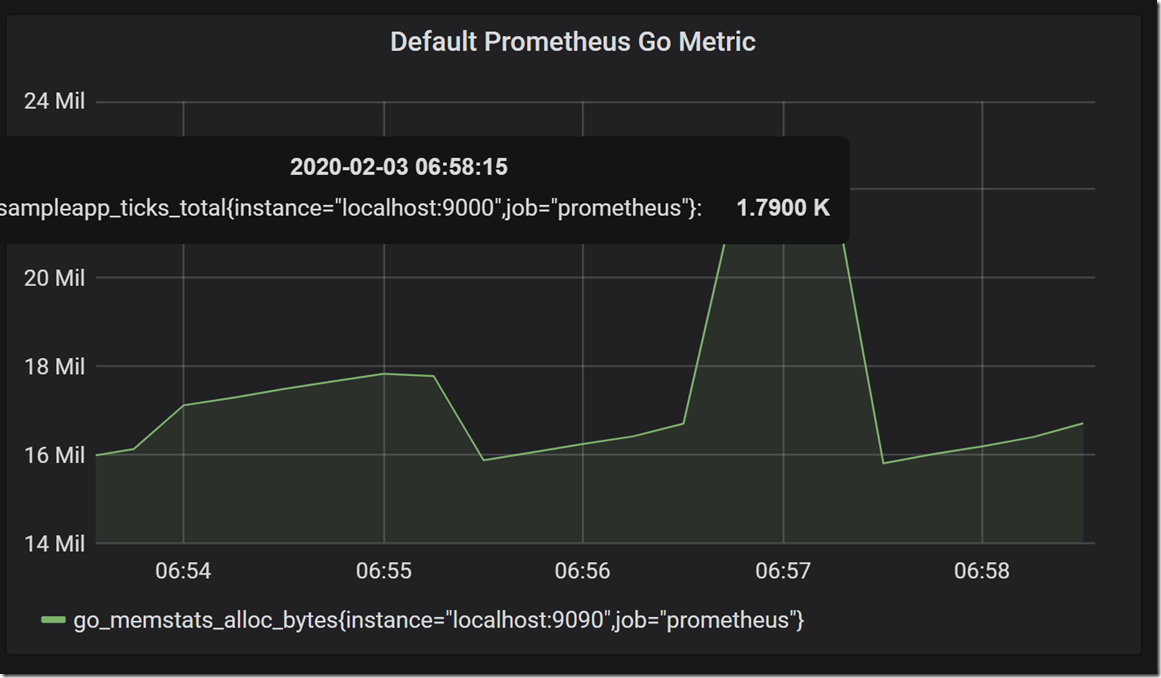I plan on getting a lot better at a few things this year, my current list is
- Really getting to know React
- Really getting to know AWS
- Really getting to know Azure
As such you can expect some post on all these subjects over a while. But this is the here and now. So in this post I wanted to start with looking at React router
What is react router
React Router is a set of React components that help with all your navigation concerns when it comes to working with React.
Main Components
It comes with the following main components
BrowserRouter
A <Router> that uses the HTML5 history API (pushState, replaceState and the popstate event) to keep your UI in sync with the URL
HashRouter
A <Router> that uses the hash portion of the URL (i.e. window.location.hash) to keep your UI in sync with the URL.
Link
Provides declarative, accessible navigation around your application.
NavLink
A special version of the <Link> that will add styling attributes to the rendered element when it matches the current URL.
MemoryRouter
A <Router> that keeps the history of your “URL” in memory (does not read or write to the address bar). Useful in tests and non-browser environments like React Native.
Redirect
Rendering a <Redirect> will navigate to a new location. The new location will override the current location in the history stack, like server-side redirects (HTTP 3xx) do.
Route
The Route component is perhaps the most important component in React Router to understand and learn to use well. Its most basic responsibility is to render some UI when its path matches the current URL.
Router
The common low-level interface for all router components. Typically apps will use one of the high-level routers instead:
The most common use-case for using the low-level <Router> is to synchronize a custom history with a state management lib like Redux or Mobx. Note that this is not required to use state management libs alongside React Router, it’s only for deep integration.
StaticRouter
A <Router> that never changes location.
This can be useful in server-side rendering scenarios when the user isn’t actually clicking around, so the location never actually changes. Hence, the name: static. It’s also useful in simple tests when you just need to plug in a location and make assertions on the render output.
Switch
Renders the first child <Route> or <Redirect> that matches the location.
How is this different than just using a bunch of <Route>s?
<Switch> is unique in that it renders a route exclusively. In contrast, every <Route> that matches the location renders inclusively.
Hooks
The current version of the React Router also comes with these hooks
useHistory
The useHistory hook gives you access to the history instance that you may use to navigate.
import { useHistory } from "react-router-dom";
function HomeButton() {
let history = useHistory();
function handleClick() {
history.push("/home");
}
return (
<button type="button" onClick={handleClick}>
Go home
</button>
);
}
useLocation
The useLocation hook returns the location object that represents the current URL. You can think about it like a useState that returns a new location whenever the URL changes.
import React from "react";
import ReactDOM from "react-dom";
import {
BrowserRouter as Router,
Switch,
useLocation
} from "react-router-dom";
function usePageViews() {
let location = useLocation();
}
useParams
useParams returns an object of key/value pairs of URL parameters. Use it to access match.params of the current <Route>.
import React from "react";
import ReactDOM from "react-dom";
import {
BrowserRouter as Router,
Switch,
Route,
useParams
} from "react-router-dom";
function BlogPost() {
let { slug } = useParams();
return <div>Now showing post {slug}</div>;
}
useRouteMatch
The useRouteMatch hook attempts to match the current URL in the same way that a <Route> would. It’s mostly useful for getting access to the match data without actually rendering a <Route>
import { useRouteMatch } from "react-router-dom";
function BlogPost() {
let match = useRouteMatch("/blog/:slug");
// Do whatever you want with the match...
return <div />;
}
So that is the main components and hooks that are available, so lets proceed and see how we can use it
How do we use it?
This largely boils down to a few steps.
We need an actual React App
Firstly we need an actual app. There are many ways you could do this, but by far the easiest way is to use Create React App. I prefer to work with TypeScript where possible, so we can use something like this : https://create-react-app.dev/docs/adding-typescript/ which will create a simple skeleton react app that will allow the use of TypeScript
Lets creates some routes
Once we have created an app, we need to create some actual routes and components to render for the routes. I think the best way to do this is to show a full sample here, then discuss the various different parts as we go. So here is a full example of how to use the React-Router (it should be noted that you will have needed to have installed this via NPM as react-router-dom)
import React, {Component } from "react";
import { RouteComponentProps, useHistory } from 'react-router';
import {
BrowserRouter as Router,
Switch,
Route,
Link,
useParams,
HashRouter,
BrowserRouter,
NavLink
} from "react-router-dom";
//Non boostrap version
export default function AppRouter() {
return (
<BrowserRouter >
<div>
<nav>
<ul>
<li>
<NavLink to={{ pathname: "/" }} activeStyle={{
fontWeight: "bold",
color: "red"
}}>Home</NavLink>
</li>
<li>
<NavLink to="/about" activeStyle={{
fontWeight: "bold",
color: "red"
}}>About</NavLink>
</li>
<li>
<NavLink to="/aboutComponentUsingFunction" activeStyle={{
fontWeight: "bold",
color: "red"
}}>AboutComponentUsingFunction</NavLink>
</li>
<li>
<NavLink to="/aboutComponentUsingRenderFunction" activeStyle={{
fontWeight: "bold",
color: "red"
}}>AboutComponentUsingRenderFunction</NavLink>
</li>
<li>
<NavLink to="/users/1" activeStyle={{
fontWeight: "bold",
color: "red"
}}>Users1</NavLink>
</li>
<li>
<NavLink to="/users/2" activeStyle={{
fontWeight: "bold",
color: "red"
}}>Users2</NavLink>
</li>
<li>
<NavLink to="/users2/1" activeStyle={{
fontWeight: "bold",
color: "red"
}}>Users As Class With History link</NavLink>
</li>
</ul>
</nav>
{/* A <Switch> looks through its children <Route>s and
renders the first one that matches the current URL. */}
<Switch>
<Route path="/about">
<About />
</Route>
<Route path="/aboutComponentUsingFunction"
//This is bad though due to this statement from the docs
//When you use the component props, the router uses React.createElement
//to create a new React element from the given component.
//That means if you provide an inline function to the component attribute,
//you would create a new component every render.
//This results in the existing component unmounting and the new component
//mounting instead of just updating the existing component
component={(props: any) => <About {...props} isAuthed={true} />}>
</Route>
<Route path="/aboutComponentUsingRenderFunction"
//This is better as are using render rather than component, which does not
//suffer from the issue mentioned above
render={(props: any) => <About {...props} isAuthed={true} />}>
</Route>
<Route path="/users/:id" children={<Users />} />
<Route path="/users2/:id" component={Users2} />
<Route path="/">
<Home />
</Route>
</Switch>
</div>
</BrowserRouter >
);
}
function Home() {
return <h2>Home</h2>;
}
function About(props: any) {
console.log(`In render method of About`);
console.log(props);
return <h2>About</h2>;
}
function Users() {
// We can use the `useParams` hook here to access
// the dynamic pieces of the URL.
let { id } = useParams();
let history = useHistory();
const handleClick = () => {
history.push("/home");
};
return (
<div>
<h3>ID: {id}</h3>
<button type="button" onClick={handleClick}>Go home</button>
</div>
);
}
class Users2 extends React.Component<RouteComponentProps, any> {
constructor(props: any) {
super(props);
}
render() {
return (
<div>
<h1>Hello {(this.props.match.params as any).id}!</h1 >
<button
type='button'
onClick={() => { this.props.history.push('/users/1') }} >
Go to users/1
</button>
</div>
);
}
}
When run this should look like this

So from the above code there are a couple of points that deserve special callouts, so lets go through them
NavLink usage
We make use of NavLink to declared our actual routes. This would include the to which would be the actual route we wish to be rendered. Some examples would be
- /
- /about
- /aboutComponentUsingFunction
- /users/1
Here is one such example of this
<NavLink to="/about" activeStyle={{
fontWeight: "bold",
color: "red"
}}>About</NavLink>
Switch usage
The next thing we need to make sure React-Router is working correctly is to include a Switch block, where we would declare all the routes. A Route should have as a minimum a path and some way of actual rendering the component, such as render/component/children each of which works slightly differently.
The path is where you would be able to pick up the parameters for the matched route. An example for one of the routes that expects some route parameters may look like this
<Route path="/users/:id" children={<Users />} />
<Route path="/users2/:id" component={Users2} />
function Users() {
// We can use the `useParams` hook here to access
// the dynamic pieces of the URL.
let { id } = useParams();
let history = useHistory();
const handleClick = () => {
history.push("/home");
};
return (
<div>
<h3>ID: {id}</h3>
<button type="button" onClick={handleClick}>Go home</button>
</div>
);
}
class Users2 extends React.Component<RouteComponentProps, any> {
constructor(props: any) {
super(props);
}
render() {
return (
<div>
<h1>Hello {(this.props.match.params as any).id}!</h1 >
<button
type='button'
onClick={() => { this.props.history.push('/users/1') }} >
Go to users/1
</button>
</div>
);
}
}
It can be seen that when we use react-router that the router provides a prop called “match” which we can either expect as props when using class based components or which we may extract using the useParams hook when using a functional React component.
It can also be seen from these 2 examples above how we can navigate to different routes from within our components. This is done using the history object which you can read more about here : https://reacttraining.com/react-router/web/api/history
A match object contains information about how a <Route path> matched the URL. match objects contain the following properties:
params – (object) Key/value pairs parsed from the URL corresponding to the dynamic segments of the path
isExact – (boolean) true if the entire URL was matched (no trailing characters)
path – (string) The path pattern used to match. Useful for building nested <Route>s
url – (string) The matched portion of the URL. Useful for building nested <Link>s
In the example that is provided here I have tried to use to a mixture of render/component/children each of which works differently. Lets go through how these things work
render
This allows for convenient inline rendering and wrapping without the undesired remounting explained above.
Instead of having a new React element created for you using the component prop, you can pass in a function to be called when the location matches. The render prop function has access to all the same route props (match, location and history) as the component render prop.
component
A React component to render only when the location matches. It will be rendered with route props.
When you use component (instead of render or children) the router uses React.createElement to create a new React element from the given component. That means if you provide an inline function to the component prop, you would create a new component every render. This results in the existing component unmounting and the new component mounting instead of just updating the existing component. When using an inline function for inline rendering, use the render or the children prop.
children
Sometimes you need to render whether the path matches the location or not. In these cases, you can use the function children prop. It works exactly like render except that it gets called whether there is a match or not.The children render prop receives all the same route props as the component and render methods, except when a route fails to match the URL, then match is null.
What about passing extra props to our component?
While the methods described above will give you access to the standard react-router props, what do we do if we want extra props passed to our component? Is this possible? Well yes it is. Lets see one example of this. One such route is this one, where we use the standard react-router props but also supply a further “isAuthed” prop to the component being rendered for the route
<Route path="/aboutComponentUsingRenderFunction"
render={(props: any) => <About {...props} isAuthed={true} />}>
</Route>
function About(props: any) {
console.log(`In render method of About`);
console.log(props);
return <h2>About</h2>;
}
Which when clicked on in the browser will look like this in the console

Lets mount our route based navigation component
We then just need to import this top level react component AppRouter and use it to mount to the DOM, which can be done as follows:
import React from 'react';
import ReactDOM from 'react-dom';
import './index.css';
import AppRouter from './AppRouter'
ReactDOM.render(<AppRouter />, document.getElementById('root'));
What about bootstrap Navigation?
There are probably quite a lot of people out there that like to use Bootstrap to aid in their website design. There is a React version of Bootstrap called react-bootstrap which has been built specifically for React, so we can use this, it as simple as installing it via NPM as npm install react-bootstrap
With that installed, we can also craft a more traditional Bootstrap based navigation component using something like this full example. Note how we use the react-bootstrap NavBar and other components to do the actual navigation now, rather than just nav and list elements like we did in the 1st full example above
import React, { Component } from "react";
import { RouteComponentProps, useHistory } from 'react-router';
import {
Switch,
Route,
useParams,
BrowserRouter,
Link
} from "react-router-dom";
import 'bootstrap/dist/css/bootstrap.min.css';
import {
Nav,
Navbar
} from "react-bootstrap";
function Navigation() {
return (
<BrowserRouter >
<div>
<Navbar bg="light" expand="lg">
<Navbar.Brand href="#home">React-Bootstrap</Navbar.Brand>
<Navbar.Toggle aria-controls="basic-navbar-nav" />
<Navbar.Collapse id="basic-navbar-nav">
<Nav className="mr-auto">
<Nav.Link as={Link} to="/">Home</Nav.Link>
<Nav.Link as={Link} to="/about">About</Nav.Link>
<Nav.Link as={Link} to="/aboutComponentUsingFunction">AboutComponentUsingFunction</Nav.Link>
<Nav.Link as={Link} to="/aboutComponentUsingRenderFunction">AboutComponentUsingRenderFunction</Nav.Link>
<Nav.Link as={Link} to="/users/1">Users1</Nav.Link>
<Nav.Link as={Link} to="/users/2">Users2</Nav.Link>
<Nav.Link as={Link} to="/users2/1">Users As Class With History link</Nav.Link>
</Nav>
</Navbar.Collapse>
</Navbar>
{/* A <Switch> looks through its children <Route>s and
renders the first one that matches the current URL. */}
<Switch>
<Route path="/about">
<About />
</Route>
<Route path="/users/:id" render={() => <Users />}/>
<Route path="/users2/:id" component={Users2} />
<Route path="/">
<Home />
</Route>
</Switch>
</div>
</BrowserRouter >
);
}
class AppRouterBootstrap extends Component {
render() {
return (
<div id="App">
<Navigation />
</div>
);
}
}
export default AppRouterBootstrap;
function Home() {
return <h2>Home</h2>;
}
function About() {
return <h2>About</h2>;
}
function Users() {
// We can use the `useParams` hook here to access
// the dynamic pieces of the URL.
let { id } = useParams();
let history = useHistory();
const handleClick = () => {
history.push("/home");
};
return (
<div>
<h3>ID: {id}</h3>
<button type="button" onClick={handleClick}>Go home</button>
</div>
);
}
class Users2 extends React.Component<RouteComponentProps, any> {
render() {
return (
<div>
<h1>Hello {(this.props.match.params as any).id}!</h1 >
<button
type='button'
onClick={() => { this.props.history.push('/users/1') }} >
Go to users/1
</button>
</div>
);
}
}
The main thing to note here is that we make use of the react-bootstrap components such as Navbar/Nav and Nav.Link.
One particular callout should be how we use Nav.Link, where it can be seen that we use like this
import {
Switch,
Route,
useParams,
BrowserRouter,
Link
} from "react-router-dom";
import 'bootstrap/dist/css/bootstrap.min.css';
import {
Nav,
Navbar
} from "react-bootstrap";
<Nav.Link as={Link} to="/">Home</Nav.Link>
See how we use the “as={Link}” we do this to ensure that a full server round trip doesn’t occur. If you use the typical approach of using a href with the react-bootstrap Nav.Link which is typically as follows
<Nav.Link href="/home">Active</Nav.Link>
You would find that a FULL server round trip is done. Which is not what we want, so we instead use the Link component from react-router to use with the react-bootstrap Nav.Link. This ensures that NO full server round trip is done and the redirect/render occurs purely client side
Since the rest of the example is the same as the main example above, I won’t go through it all again.
To use this version we would just need to use this instead when we mount the main component to the DOM
ReactDOM.render(<AppRouterBootstrap />, document.getElementById('root'));
When run this should look like this

That’s it for now
Anyways that is all I wanted to say for now. In future react posts, I want to explore React-Redux (which obviously there are many resources for on the internet already, but this is my own journey, so perhaps I will have something useful to say who knows) and how you can properly test React-Redux apps