Well I had a great day yesterday, and quite a surprising one, I had an issue with an idea I was working on, so naturally I turned to Josh Smith.
And guess what I, yes me the mere mortal managed to teach Josh something about WPF…Ha Ha, check that.
So here is what I taught Josh…..(still cant believe I managed to teach Josh something 😉 )
I want to be able to bind multiple controls that are all stand alone controls to a collection. Sounds simple enough right.
Check this code behind
1: using System;
2: using System.Collections.Generic;
3: using System.Collections.ObjectModel;
4: using System.Linq;
5: using System.Text;
6: using System.Windows;
7: using System.Windows.Controls;
8: using System.Windows.Data;
9: using System.Windows.Documents;
10: using System.Windows.Input;
11: using System.Windows.Media;
12: using System.Windows.Media.Imaging;
13: using System.Windows.Navigation;
14: using System.Windows.Shapes;
15:
16: namespace WPF_test
17: {
18: public partial class Window1 : Window
19: {
20: public ObservableCollection<string>
21: MyValues { get; private set; }
22:
23: public Window1()
24: {
25: MyValues = new ObservableCollection<string>();
26: MyValues.Add("array");
27: MyValues.Add("element");
28: MyValues.Add("bindings");
29: //use the ObservableCollection<string> MyValues as
30: //the DataContext for the Window
31: this.DataContext = MyValues;
32: InitializeComponent();
33: }
34:
35: private void Button_Click_0(
36: object sender, RoutedEventArgs e)
37: {
38: MyValues.Clear();
39: MyValues.Add("bindings");
40: MyValues.Add("element");
41: MyValues.Add("array");
42: }
43:
44: private void Button_Click_1(
45: object sender, RoutedEventArgs e)
46: {
47: MyValues.Clear();
48: MyValues.Add("element");
49: MyValues.Add("bindings");
50: MyValues.Add("array");
51: }
52:
53: private void Button_Click_2(
54: object sender, RoutedEventArgs e)
55: {
56: MyValues.Clear();
57: MyValues.Add("array");
58: MyValues.Add("bindings");
59: MyValues.Add("element");
60: }
61: }
62: }
.csharpcode, .csharpcode pre { font-size: small; color: black; font-family: consolas, “Courier New”, courier, monospace; background-color: #ffffff; /*white-space: pre;*/ } .csharpcode pre { margin: 0em; } .csharpcode .rem { color: #008000; } .csharpcode .kwrd { color: #0000ff; } .csharpcode .str { color: #006080; } .csharpcode .op { color: #0000c0; } .csharpcode .preproc { color: #cc6633; } .csharpcode .asp { background-color: #ffff00; } .csharpcode .html { color: #800000; } .csharpcode .attr { color: #ff0000; } .csharpcode .alt { background-color: #f4f4f4; width: 100%; margin: 0em; } .csharpcode .lnum { color: #606060; }And here is the XAML code. This is where the individual elements are bound to the MyValues collection. Lets see
1: <Window x:Class="WPF_test.Window1"
2: xmlns="http://schemas.microsoft.com/winfx/2006/xaml/presentation"
3: xmlns:x="http://schemas.microsoft.com/winfx/2006/xaml"
4: Title="Window1" Height="300" Width="300">
5:
6:
7: <Window.Resources>
8: <ContentPresenter x:Key="cont1" Content="{Binding Path=.[0], Mode=OneWay}"/>
9: <ContentPresenter x:Key="cont2" Content="{Binding Path=.[1], Mode=OneWay}"/>
10: <ContentPresenter x:Key="cont3" Content="{Binding Path=.[2], Mode=OneWay}"/>
11: </Window.Resources>
12:
13: <StackPanel Orientation="Vertical">
14: <Button Content="{DynamicResource cont1}" Click="Button_Click_0"/>
15: <Button Content="{DynamicResource cont2}" Click="Button_Click_1"/>
16: <Button Content="{DynamicResource cont3}" Click="Button_Click_2"/>
17: </StackPanel>
18:
19:
20: </Window>
And real guts of this post is the Content="{Binding Path=.[0], Mode=OneWay}" part, see how it uses the
. notation, which means current Binding, and the [0] indexer.
Neat huh. And here it is running
And here is a demo project : wpf_test.zip
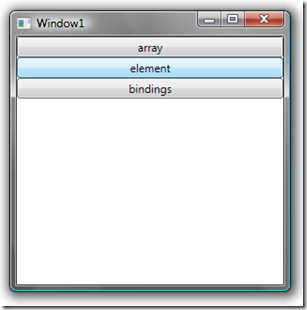
I didn’t knew that too. How many other things I don’t know yet about WPF? 🙂
Yeah right. Hidden treasure that one
Hi Sacha!
i like the ‘.’ notation, isn’t this just a shorthand way of specifying RelativeSource Self to get the context?
Cheers!
Rob
(RobJH)
Not really, as the binding is the whole ObservableCollection. So we need to index a particular index into the ObservableCollection.
Thats what this shows
How can I use a string key to get a value out of an observable collection. Particularly where the string key is the contents of another textbox>
Is the collection a dictionary, and if so you should simply be able to use the string as a index into the collection. If its not a IDictionary collection, good luck.
But it sounds like you could use an attached property that you bind to the textbox current value (do this for all control you want to use this lookup on) and then when the property changes get the source within the DP and use that to lookup the value from the Dictionary that matches the DependencyObject whos attached property changed.
Hello,
Could you please post some example with string indexer to collection element?
To be something like this:
Content=â€{Binding Path=.[“key”], Mode=OneWay}â€
I have no luck since XAML syntax does not allow string with quotation within noncontent property.
My mistake 🙂
You should simply use:
Content=â€{Binding Path=.[key], Mode=OneWay}â€
Kosa
thats not possible as far as I know
Just leave await the “”
Content=â€{Binding Path=.[key], Mode=OneWay}â€
Hi
This article helped me a lot, thanks! But I have still some problems – I have a ListView with dynamicly generated Columns in GridView. Nr of this columns changes, so I can’t write a XAML code for CellTemplate like this:
…
Instead, I’m generating them in C# code
My question is how to replace [1],[2],[3], and so on indexers, to achieve the same results. I’ve tried many things, including multipleBinding and converters but still haven’t found good binding
I have never done this myself in code, but here are some ideas:
You should be able to create the same in code using the PropertyPath class.
Have a look at here http://www.codeproject.com/KB/WPF/codeVsXAML.aspx
This may help you a bit more, Also read more about PropertyPath here
http://msdn.microsoft.com/en-us/library/system.windows.propertypath.path.aspx and note this section under “Remarks”
Items within collection properties are accessed with an indexer syntax, with the index within square brackets ([ and ]). The indexer is additive to the token representing the property. For example, the following is a two-step path, with the token combination in the first step specifying the second item from within the collection of that property: (0)[1].(1) . You cannot use an indexer on the last property in the chain; you cannot animate the actual collection position, you must animate a property on that object.
So this implies that you should be using the
public PropertyPath(
string path,
params Object[] pathParameters
)
constructor as talked about on http://msdn.microsoft.com/en-us/library/ms587924.aspx
Thats the path I would pursue.
Bingo!!
Thanks Sacha. This is what I was looking for and your trick did the work for me.
Keep posting such tricks.
At last, compliments for putting up such a nice bolg. I will try to visit this regularly.
Cool
Good stuff! This got me out of a real fix. Thanks.
LeeW it’s all good.
Nice page. It’s good to have kids who can use this medium to find you
Hi,
what if I want to bind to an indexer somewhat like these
Content=â€{Binding Path=IndexedProperty.[“StringIndex”].SubProperty, Mode=OneWay}â€
Obviously, the code above doesnt work on my end. Any idea?
Cool. didn’t know about that.
This is exactly what I need after spending 1/2 day on searching.
Cool glad it helped
What would be the syntax if collection is not simply ObservableCollection, but ObservableCollection where myObject has multiple Dependency properties?
Path=.[0].dpPropertyName — ?
Thanks!
Yes that is correct
oops, some bracketed chars got chopped from my comment on submit, hope its not unclear.
This one saved my life – thanks ‘n hugs!
Kepp up posting!
Regards
Glad you liked it